Google Traffic
This Module requires a Google API key which has associated usage charges. Please make sure you are aware of the usage charges before entering your key in this Module's configuration.
Configuration
The Google Traffic Module must be configured with a Google Maps API key before use. The "get a key" documentation describes the process and differences between the keys.
Once a key is obtained it should be entered on the Module page under the Administration section of the menu. This page also contains a setting for the default duration and the minimum duration. Please make sure you understand these two settings and configure them in a suitable way for your environment.
Please note: The Google API is charged per map load and therefore how long the Widget remains on screen has a direct relation on the charges you will accrue.
Until an API key is entered the Widget will not render in the Layout Designer or the Player, although you can still add the Widget to your layouts.
This Module requires a valid internet connection on the Player in order to function.
Terms
The Google Maps API terms of use must be read and understood before using this Module. At the time of writing these terms can be found here.
Add Traffic data to a Layout
Click on the Google Traffic Widget on the toolbar, add / drag to the target Region. 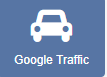
If you are using 1.8, select Google Traffic from the Widget Toolbox to add to your Region Timeline and complete the form fields as explained below.
General
- Provide an optional name
- Choose to override the default duration
Configuration
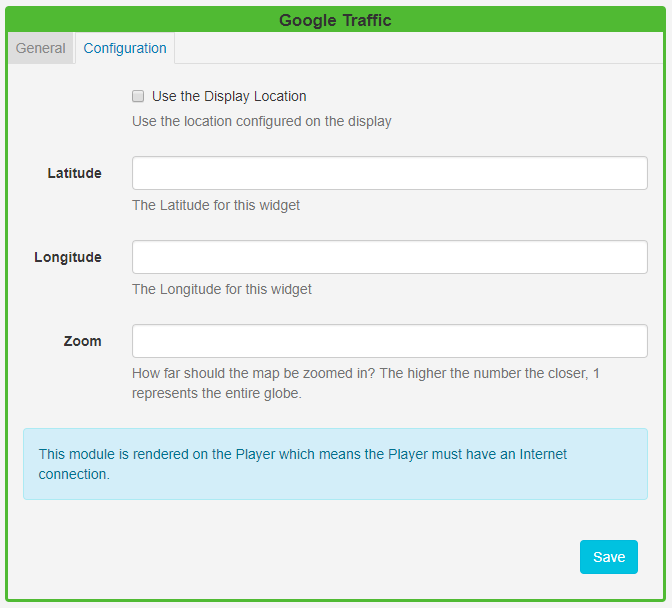
- Use the Display location checkbox to use the lat/long recorded on the display rather than specifying manually.
- Select how close/far away the aerial view of the map will be. The higher the number entered the closer the view to ground level will be with a zoom of 1 being the whole globe.
Use the display location so that you can have 1 Layout of Traffic Data that can be reused on multiple Displays to show the traffic in the correct location on each Display.