Video
The Video Module allows for videos to be uploaded to the Library which are then cached for off-line playback.
If the video file has already been uploaded to the Library use the Library Search tab to quickly and simply add to a Region.
Click on the Video Widget on the toolbar, add / drag to the target Region. 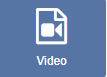
If you are using 1.8, select Video from the Widget Toolbox to add to your Region Timeline.
Click on Add files to upload to the Library or click on View Library to select an uploaded file.
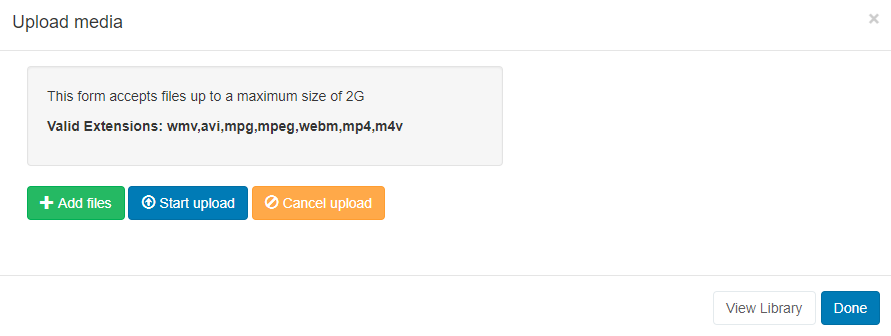
We recommend a H264 MP4 file format.
Once assigned to a Region, Edit options are available.
Choose to provide a specific duration:
- The video can be cut short by providing a lower duration.
- Wait on the last frame of the video or set the video to Loop (start from the beginning again) by providing a higher duration.
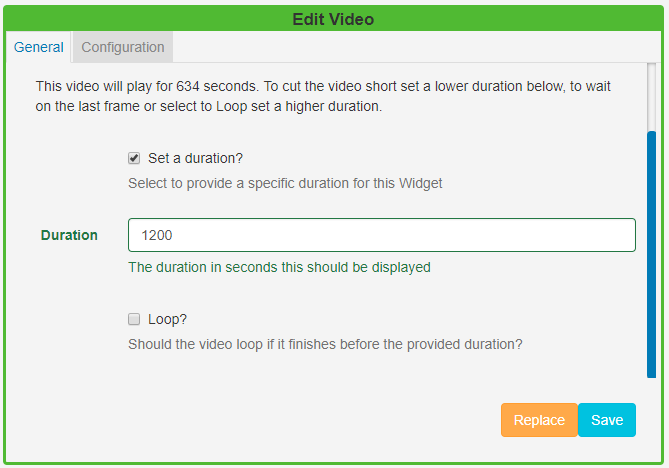
The Loop check box will appear once you enter a duration higher than the video to initiate the Loop functionality.
- Select a scale type (currently supported for Android, webOS and Tizen Players only).
- Opt to mute the video by using the tick box.
- Tick to expand the video so that it shows in full screen.
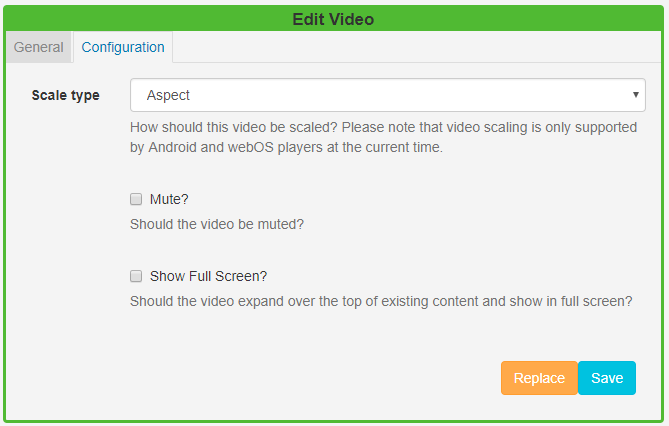
If you tick Show Full Screen the video will show full screen whilst it is playing. When the next item in the Region is shown it will revert back to the size of the Region.
Please note: Transitions are not supported for the Tizen Player when using the Video Widget.