Notifications
Add the Notification Widget to layouts to display messages created in the Notification Drawer of the CMS.
Click on the Notification Widget on the toolbar, add / drag to the target Region. 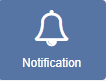
If you are using 1.8, select Notification from the Widget Toolbox to add to your Region Timeline and complete the form fields as explained below.
General
- Provide an optional name
- Choose to override the default duration
- Select if the duration should be per Notification or a total duration for ALL Notifications.
Configuration
- Complete a maximum notification age for messages you wish to use in this Widget.
- Select an optional Effect and Speed from the drop-down menu.
Templates
Click on the Template header to format the Notifications Template.
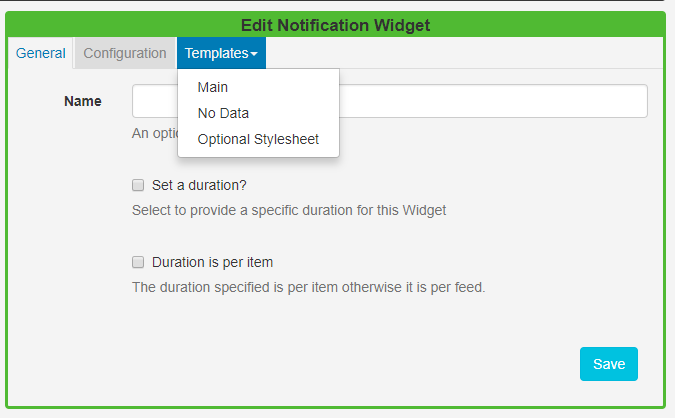
Main Template
Toggle On the Visual editor to format the Main Template using the inline editor. Click in the preview window to open.
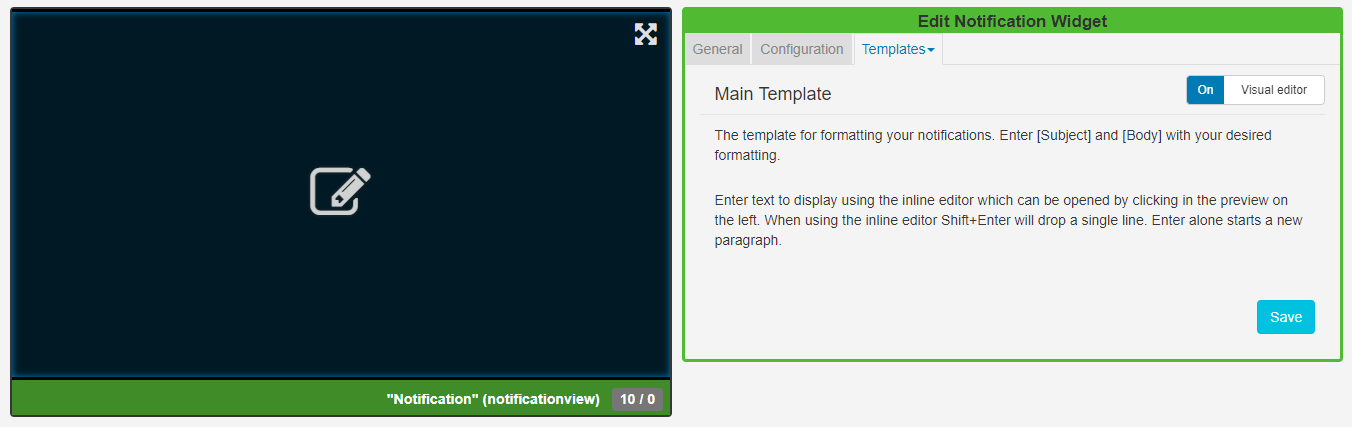
Include text merge fields from the Snippets menu to pull in the Subject and Body information from the Notification Drawer. Click on the Save button.
No Data
Include a message to ensure that your audience is not left with blank displays when there are no Notifications to display.
Optional Style Sheet
Include CSS to apply to the template structure.