Shell Command
The Shell Command Module is used to instruct the Display to execute a Command outside of the EZSignage environment, using the operating system shell.
This Module is not supported for webOS, Tizen and Linux Players.
The Command is executed when a Layout containing the Shell Command Widget plays at its scheduled time.
A Shell command can be an "ad hoc" command string which is passed directly to the shell or a predefined command configured by an Administrator.
It is recommended that predefined commands should be used where possible. If you require additional commands, please contact your Administrator to create a new predefined command or provide a command string to include.
Click on the Shell Command Widget on the toolbar, add / drag to the target Region. 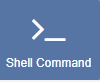
If you are using 1.8, select Shell Command from the Widget Toolbox to add to your Region Timeline.
General
- Provide an optional name
- Choose to override the default duration
Configuration
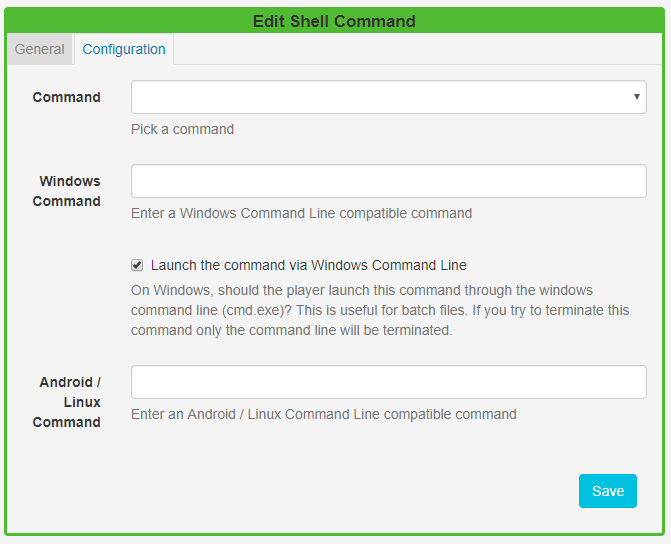
- Use the drop-down menu to select a command.
- If a command string is to be used, then fields are provided for Windows or Android / Linux compatible commands.
Linux/Android Players require root access to use Shell Commands.
Shell Commands do not have a duration, they are executed once and then expire automatically.
Add the Shell Command Widget to Layouts to execute external commands, such as ‘volume up’ for a Layout with an Audio Widget that is set to play, and ‘volume down’ when the Layout finishes.
For commands that are executed on a specific date/time, such as ‘reboots’, 'turn on/off' on opening/closing times for example, then please see Events in the Scheduling section and Send Command in the Displays section of this User Manual.